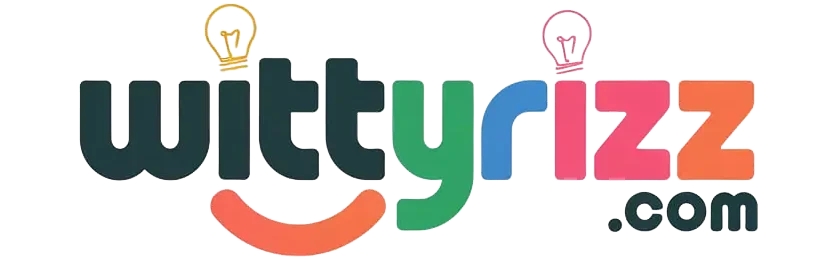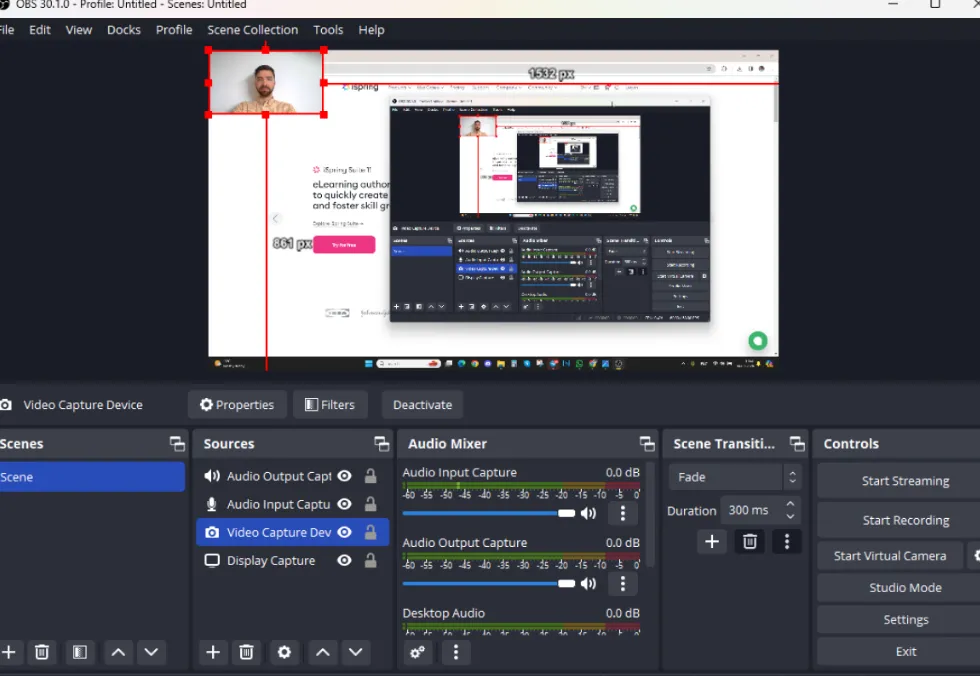Last updated on July 20th, 2025 at 03:56 am
In today’s digital era, video content is more important than ever. Whether you’re creating tutorial videos, marketing materials, product demonstrations, or educational content, screen recordings have become a valuable tool for producing high-quality videos. An online screen recorder can help simplify the process, providing users with the ability to capture their computer screen and turn it into engaging, professional content. In this article, we’ll explore how to use an online screen recorder effectively, ensuring your video content remains high-quality and engaging.
The Power of Screen Recording
Screen recording refers to the process of capturing everything displayed on your computer screen. This includes any activities you perform, such as navigating through websites, interacting with software, or demonstrating how to complete specific tasks. The recorded footage can then be used for a variety of purposes, including creating tutorials, educational content, product reviews, presentations, and more.
One of the most significant benefits of using screen recording is that it allows you to show exactly what you want your audience to see. With a well-executed screen recording, viewers can follow along step-by-step with your instructions, helping them understand complex topics in a clear and accessible way.
Benefits of Using an Online Screen Recorder
Online screen recorders offer several advantages over traditional desktop screen recording software. They are typically user-friendly, require no installation, and can be accessed directly from a web browser. Here’s why you might want to use an online screen recorder:
1. No Installation Required
Many desktop-based screen recording tools require installation, which can take up storage space and introduce compatibility issues. With an online screen recorder, you can start recording immediately without worrying about installation. You can access the recorder from any device with a web browser, whether you’re on a Windows PC, Mac, or even a mobile device.
2. Access from Anywhere
Since online screen recorders are browser-based, they allow you to access the tool from virtually anywhere, as long as you have an internet connection. This is particularly beneficial if you work across multiple devices or need to record content while traveling.
3. Cloud Storage
Most online screen recorders come with built-in cloud storage, allowing you to save your recordings directly to the cloud. This ensures you don’t need to worry about taking up hard drive space, and it makes your recordings accessible from any device with an internet connection.
4. Easy Sharing and Collaboration
After capturing your screen, online recorders typically offer easy sharing options, such as generating a shareable link or embedding the video on websites. Some platforms even allow you to collaborate with others, making them ideal for team-based projects.
5. Built-in Editing Tools
Many online screen recorders come with built-in editing tools, allowing you to trim, cut, and enhance your videos directly within the platform. This saves you time by eliminating the need to use separate video editing software.
Choosing the Right Online Screen Recorder
When selecting an online screen recorder, there are several factors to consider to ensure you get the best quality video content. Here are some of the most important features to look for:
1. Video Quality
High-quality video is essential for creating professional content. Make sure the screen recorder you choose can capture your screen in high definition (HD) or even 4K resolution. The higher the resolution, the better your video will appear on different devices and platforms.
2. Audio Capabilities
Good audio is just as important as video quality. Look for a screen recorder that allows you to record both system audio (sound coming from your computer) and microphone input. This is essential for creating instructional videos, commentary, or product demos.
3. Recording Flexibility
Depending on your needs, you may want a screen recorder that allows for flexibility in what it captures. Look for features such as recording specific regions of your screen, capturing full-screen or windowed views, or even adding webcam footage to your recording.
4. User Interface and Ease of Use
The user interface should be intuitive and easy to navigate. Choose a screen recorder that is simple enough for beginners while offering advanced features for more experienced users. The ability to quickly start, pause, and stop recordings will streamline the process.
5. Export and File Formats
Ensure that the screen recorder offers a variety of export options. Common video formats such as MP4, AVI, or MOV are typically supported. Some platforms also offer options to directly upload your video to platforms like YouTube, Vimeo, or social media.
Step-by-Step Guide to Using an Online Screen Recorder
Now that we’ve discussed the benefits and features to look for in an online screen recorder, let’s walk through the process of using one effectively.
Step 1: Sign Up or Log In
Many online screen recording platforms require you to sign up for an account. Signing up usually gives you access to additional features, such as cloud storage and extended recording times. If you’re already a member, simply log in.
Step 2: Configure Your Recording Settings
Before you start recording, you’ll need to configure your settings. Most online screen recorders allow you to adjust the following options:
- Screen Area: Choose whether to record your entire screen, a specific window, or a selected region.
- Audio Settings: Select whether to record system audio, microphone audio, or both. This is especially important if you plan to provide voiceover commentary.
- Webcam: If you want to include a webcam feed in your recording, enable this option.
- Video Quality: Set the resolution to HD or 4K for the highest quality video.
Step 3: Start Recording
Once your settings are configured, you can start the recording. Most screen recorders allow you to start the capture immediately by clicking a “Start” or “Record” button. If you’re recording a tutorial or a demonstration, make sure to prepare your content beforehand.
Step 4: Perform Your Demonstration
During the recording, carry out the actions you want to capture. Whether it’s navigating through software, showing a website, or delivering a presentation, be sure to keep your actions clear and concise. A well-paced video will keep your audience engaged and make it easier for them to follow.
Step 5: Stop Recording
When you’re done, stop the recording by clicking the “Stop” or “Finish” button. Most platforms will automatically save the video to your account or offer a download link.
Step 6: Edit the Recording (Optional)
If needed, use the built-in editing tools to trim, cut, or add annotations to your recording. You can also add captions, arrows, and text overlays to highlight important details.
Step 7: Export and Share
Once you’re satisfied with your recording, it’s time to export and share it. Depending on the platform, you may have the option to download the file in various formats, upload it directly to a video-sharing platform, or generate a shareable link.
Best Practices for Creating High-Quality Video Content
To ensure your screen recordings are effective and professional, follow these best practices:
1. Plan Your Content
Before starting your recording, plan out the steps you’ll be demonstrating. This will help you stay organized and ensure a smooth presentation. If necessary, create a script to guide you through the process.
2. Keep Videos Concise
Long videos can lose viewers’ attention. Try to keep your screen recordings concise and to the point. If you have a lot of information to cover, consider breaking the content into shorter segments.
3. Engage Your Audience
While recording, engage with your audience by speaking clearly and providing helpful commentary. This can help keep viewers interested and make your content more accessible.
4. Use Annotations and Callouts
Use annotations, arrows, and highlights to draw attention to specific areas of the screen. This is particularly useful for tutorials where you want to emphasize key points or actions.
5. Ensure High-Quality Audio
Ensure your microphone is set up correctly and that background noise is minimized. Good audio quality is crucial for keeping your audience engaged and ensuring they can follow your instructions.
6. Test Before Recording
Before diving into the final recording, conduct a test to check video and audio quality. This will help you identify any issues before you start recording the full video.
Conclusion
Using an online screen recorder is an excellent way to create high-quality video content. It simplifies the process of capturing your screen, offering flexibility, easy sharing, and powerful editing tools. By following the tips and best practices outlined in this article, you’ll be able to produce professional, engaging video content for a variety of purposes, whether you’re making tutorials, product demos, or online presentations.
For those interested in a feature-packed, user-friendly platform for screen recording, consider exploring the features offered by AI Studios’ Screen Recording, which allows users to easily record, edit, and share their videos with ease.
With the right tools and techniques, creating exceptional video content has never been easier. Start recording today and take your video content to the next level!
This article explores how to make the most out of an online screen recorder, including the benefits, features to look for, and step-by-step instructions. It also offers tips for enhancing your video quality, ensuring that you can produce high-quality content with ease.